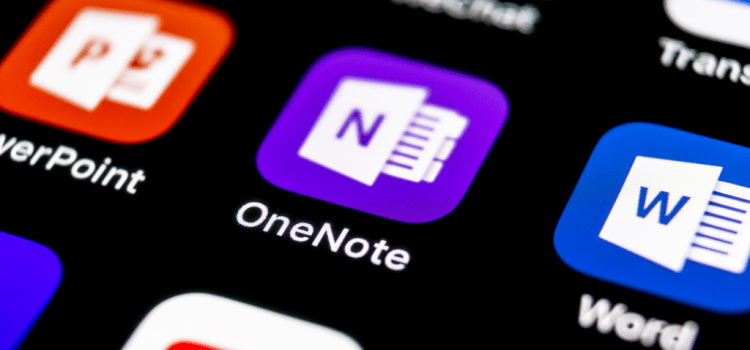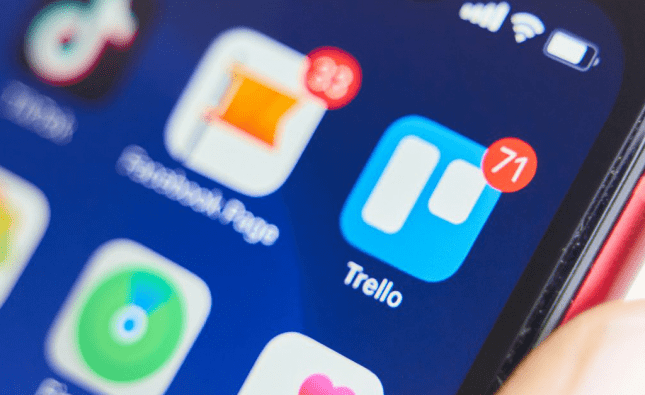Many people seem to dismiss OneNote and have the mistaken impression it’s little more than a glorified notepad tool. In some cases OneNote can actually give Evernote a run for its money, and if you’re immersed in the Microsoft world its workings and compatibilities will seem familiar and prove useful. It’s available in Mac, iOS, Android, Windows and OneNote Online versions.
Digital notebooks
Calling OneNote a digital notebook could mislead you into thinking you only have one notebook. But you can start a multitude, and you can have separate accounts that all have their own notebooks, too.
It’s easy to switch between accounts, so if you want to use OneNote for all parts of your life but like to only see work-related items on your screen when you’re in work mode, you may like the separation that separate accounts gives you.
And you can set up notebooks for anything: planning your wedding, that novel you’ve always meant to write… the possibilities are endless.
The hierarchy starts with accounts at the top (if you wish to have more than one), and then, below that, in each account, as many notebooks as you want to create. Freelancers could:
- Have a work account with a notebook for each client or even each project
- Have one account, but a notebook for each client, with projects divided by the sections feature
- Go minimal, with just one notebook for work that uses the sections feature to divide itself by client
- Any iteration in between. It’s up to you!
Your content can be organised across notebooks, sections and pages, and tagged for easier searching and navigation. Click the Navigation button to display your current notebook’s hierarchy, or to create or switch between pages, sections, and notebooks. Click the button again and the navigation pane disappears and you’re returned to your current page.
The Search button provides a one-click entry point to the search pane, where you can look for keywords, phrases or tags in specific places in your notes or across all of your notebooks. Click any search result in the list to jump to its location in your notes. Click the Search button again and the search pane is closed; you’re returned to your current page.
If you’re using the Windows 10 version, you also have a Recent Notes button that displays a chronological list of pages you’ve recently viewed or edited, as well as the sections and notebooks they’re found in. This is helpful when you need to quickly switch back and forth between pages in different sections or notebooks, or when you want to quickly continue note-taking on a different computer or device. Mac users can access recent files by clicking File > Open Recent on the menu bar.
A Note can be almost anything
You can add tables, bullets, colours, checkboxes and beyond to your notes, and OneNote isn’t only a repository for typed notes. You can also add files, insert online videos, record audio and send websites, recipes, documents and more to OneNote using the Share Charm, Microsoft Edge, Web Clipper, Office Lens and dozens of other apps and services. You can also use your device’s pen or your finger to write and draw with multiple types of pens and highlighters, creating new notes or annotating existing ones.
There are also grid or ruled lines options for easier drawing and writing. The search facility will even search these handwritten notes and the text in pictures when you’re looking for something.
Made for sharing and accessibility
OneNote uses cloud storage, automatically saving and syncing your notes, so you can access your notebooks anywhere, from all your devices. Microsoft have put in a lot of work recently to try and ensure that there’s a uniform look and usability to OneNote, no matter what device you’re using. You can also share and edit your notebooks and notes with clients, project partners, family and friends. Handy!
Even better, since 2015, OneNote has been free for everyone. Want to give it a try? Just pick your device: Mac | iOS | Android | Windows | OneNote Online.