Keeping track of time is vital for freelancers. It can help you focus, discourage you from procrastinating and be a great motivator on those days when you’re struggling.
A morning can seem endless on a bad day but promising yourself a 15-minute break every hour can make it more bearable. Often, if you ‘do a deal’ with yourself to give something just 20 minutes of your time, you’ll find yourself dismissing the alarm and carrying on with your task. That 20 minutes was enough to get you in the flow! And of course, a timer is essential if you want to follow the Pomodoro time management method.
So here are a few simple tools to keep track of time. They won’t produce spreadsheets or analyse your activity, but they will carve your day up into manageable portions, helping you manage multiple projects.
Timers for Windows
Not to be confused with the popular Hourglass app used by Jehovah’s Witnesses, this one, designed by software engineer Chis Dziemborowicz, is a simple timer for Windows.
You can download it onto your device or download the portable version onto a memory stick to use anywhere. Pin it to your taskbar and you can start, pause or stop it with a click. You can enter a title if you want to and set any time length you require using smart input.
It hovers in the top right of your screen by default, but you can banish it if it’s distracting (or make it full screen if that’s more suitable for what you’re doing!). Right click any empty space on the time window and you can change it from time remaining to time elapsed, access saved timers and change how the timer behaves when expired. You can also customise colours and sounds, set multiple simultaneous timers, and even design desktop shortcuts for pre-set timers. But there’s no need to fiddle with it if you’re just after something simple. Just click and go!
There’s not an ad or in-app purchase in sight and my blue timer is running right now…
SnapTimer is another simple, ad-free countdown timer and like Hourglass, it can be downloaded on to a memory stick.
There are multiple alert formats and you can also ‘enjoy’ a continual ticking sound if that’s your bag (it’s definitely not mine!). The timer window can be minimised to the tray, docked in the corner or the centre of the screen or restored to the last screen location, and again, you can have multiple timers running. You can also set the timer to automatically start or restart and change it to stopwatch mode.
Cool Timer can be used in countdown, alarm clock or stopwatch mode and you can either choose from 3 in-built sounds or use your own sound files. Countdown mode is available for up to 1000 hours and the alarm clock mode can be set for certain days of the week.
If you like graphic representation, then you can opt to see a wipe-away or a sweeping image reveal graphic in countdown mode, and if you’re not working on your computer, you might like the full-screen digit option that can be seen across the room!
A deluxe, fee-paying version is available offering extra features. These include more background selections, the ability to set unlimited alarm clock alarms and record your own sounds to use as alarms, desktop shortcuts and many more. There’s even an alarm clock option you can set that will require you to solve a puzzle to turn it off (that’s another no from me).
Timers for Mac
This timer tool for the Mac operates as a stopwatch, alarm clock, timer and clock (which are all selectable by tab). It offers repeating timers and programmable actions such as customisation of the alarm sounds, customisation of the message displayed and time announcements. You can use either 12- or 24-hour format.
There’s no colour customisation or fancy graphics, and the free version is very simple. But if you like it enough to put your hand in your pocket, the Pro version offers full-screen mode, iconised windows, options to play an iTunes song or playlist, sleep, shutdown or restart your computer, log you out, launch or quit applications, open a file, run an AppleScript file, launch a web address or send emails.
Howler timer offers stopwatch, timer and alarm functions (which can be customised with your own sounds). Unlimited timers can be speedily set and started without touching your mouse and there’s a resizable display. You can also rerun your last timer and save pre-sets. If you’re a keen chef, you might find its bonus feature—a conversion tool for cooking temperatures and weights—rather handy.
An in-app upgrade is available on 10.7 and higher, offering you a menu bar that shows hours and minutes (not just seconds), 10 customisable pre-sets, unique sounds for each timer, the ability to loop and chain timers together and the ability to activate timers via shell scripts.
If you’ve never used a timer before, download one of these and give it a try. You might be surprised at just how much you achieve by putting limits on your work time—and your play!
What other timer or productivity tools would you recommend? Have you tried any of the above? Let us know how you get on.
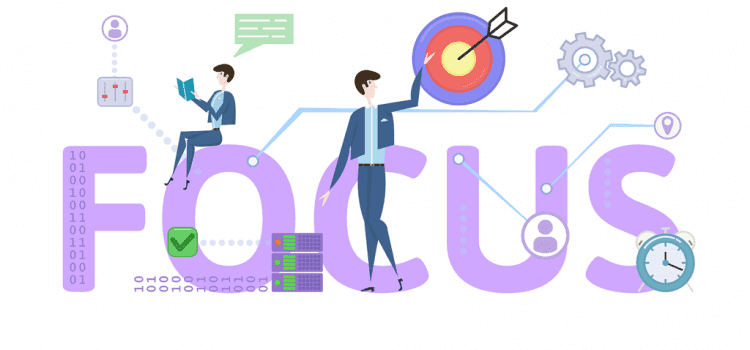
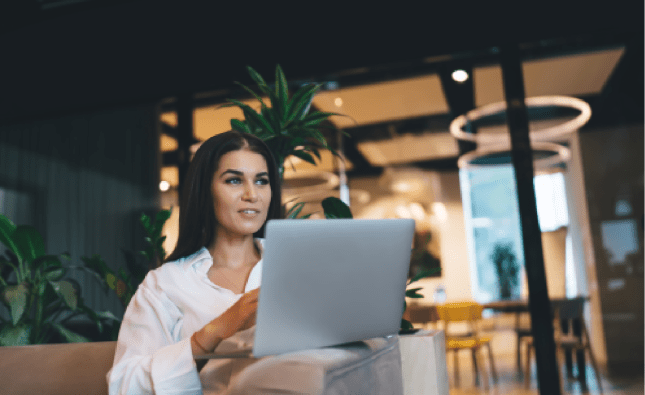
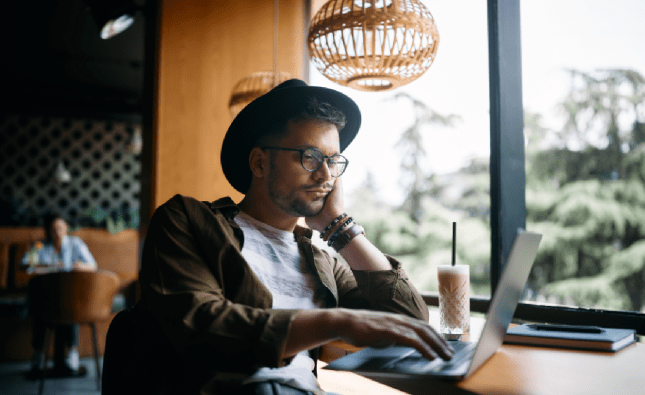





I agree and confirm that keeping track of time is of utter importance for freelancers. And, all the time trackers I prefer Toggl and TMetric, had to go with the latter since it meets my budget better.